Save Game (Windows 3.1)
Step 1. Launch the game's save Menu
Launch the save menu for the game you are playing.
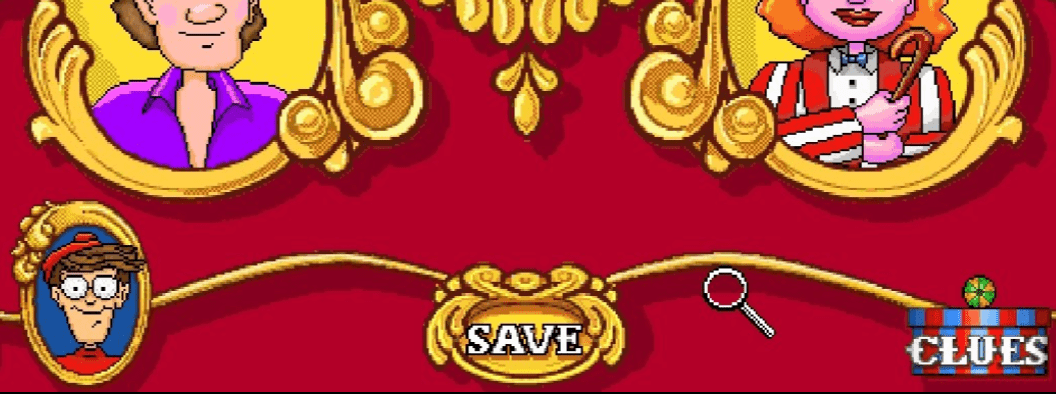
ex) Where's Waldo at the Circus
Windows3.1 games without a save function cannot be saved as an APP.
Step 2. Save to APP
Save files created within DOS games can be saved to the APP.
Step 1. Select App's Slot Number
: Click To Change Save Slot
S1 : Save To Slot #1
S2 : Save To Slot #2
S3 : Save To Slot #3
The maximum number of save slots is 3 by default, and additional save slots can be purchased.
Step 2. Save to App's Slot
Click S1 Button : Files changed within the DOS game are saved in slot 1 of the APP
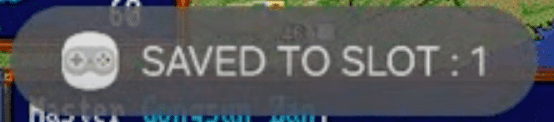
When saving is complete, a toast message will appear at the bottom.
Files saved in the APP's save slot can be loaded when the game starts.
Step 3. Check Saved Slot
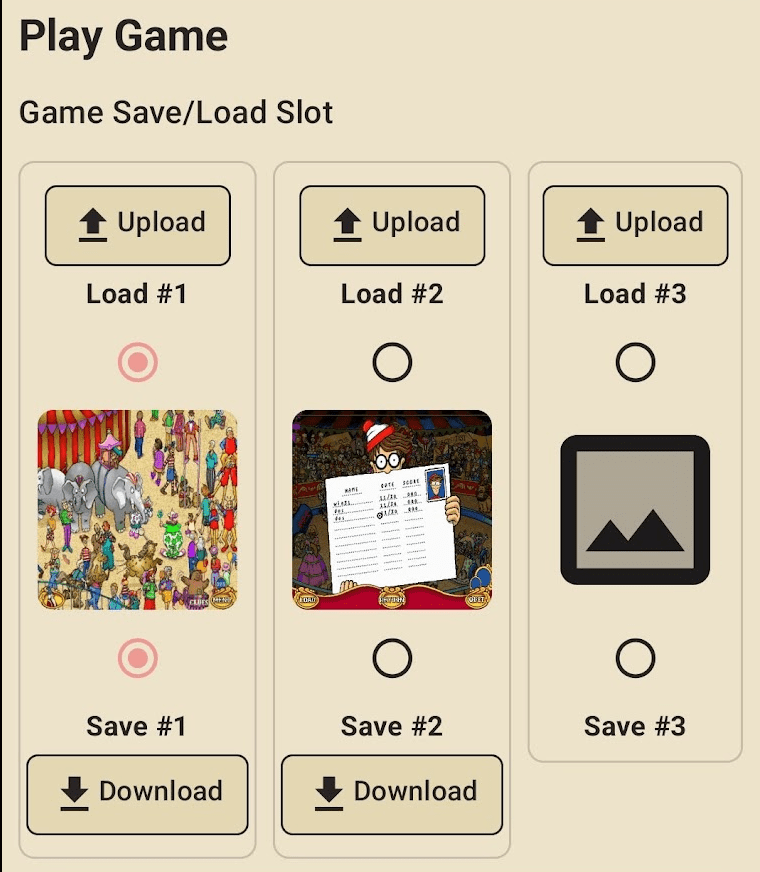
Each game has three save slots by default
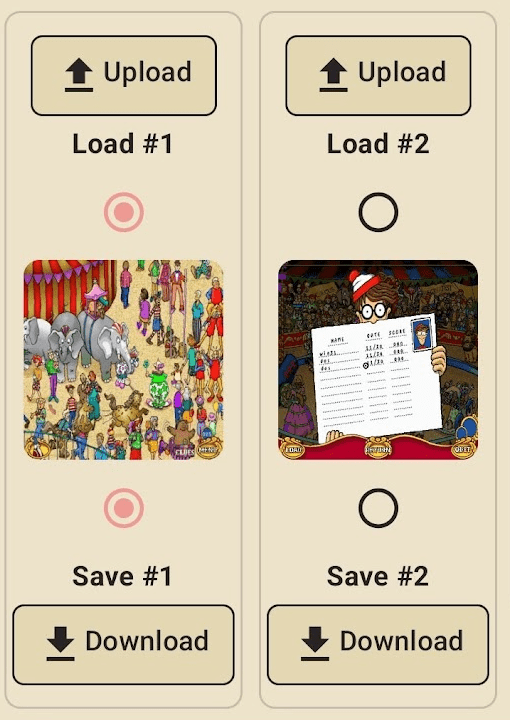
You will see a Download button And SnapShot Image for slots with saved files.
You can download the save file (.Zip file) by clicking the download button.
If the file size of the downloaded file is 0, You may not have been Step 1. Launch Game's Save Menu